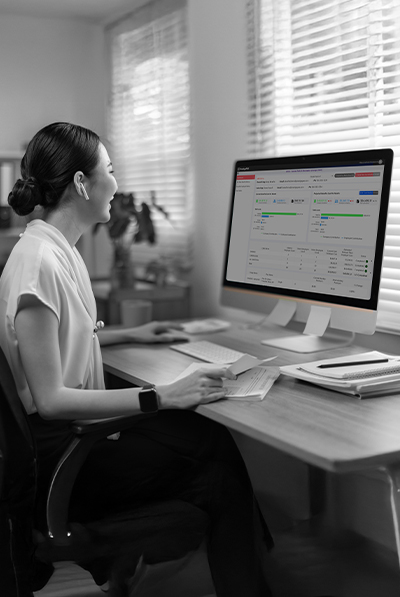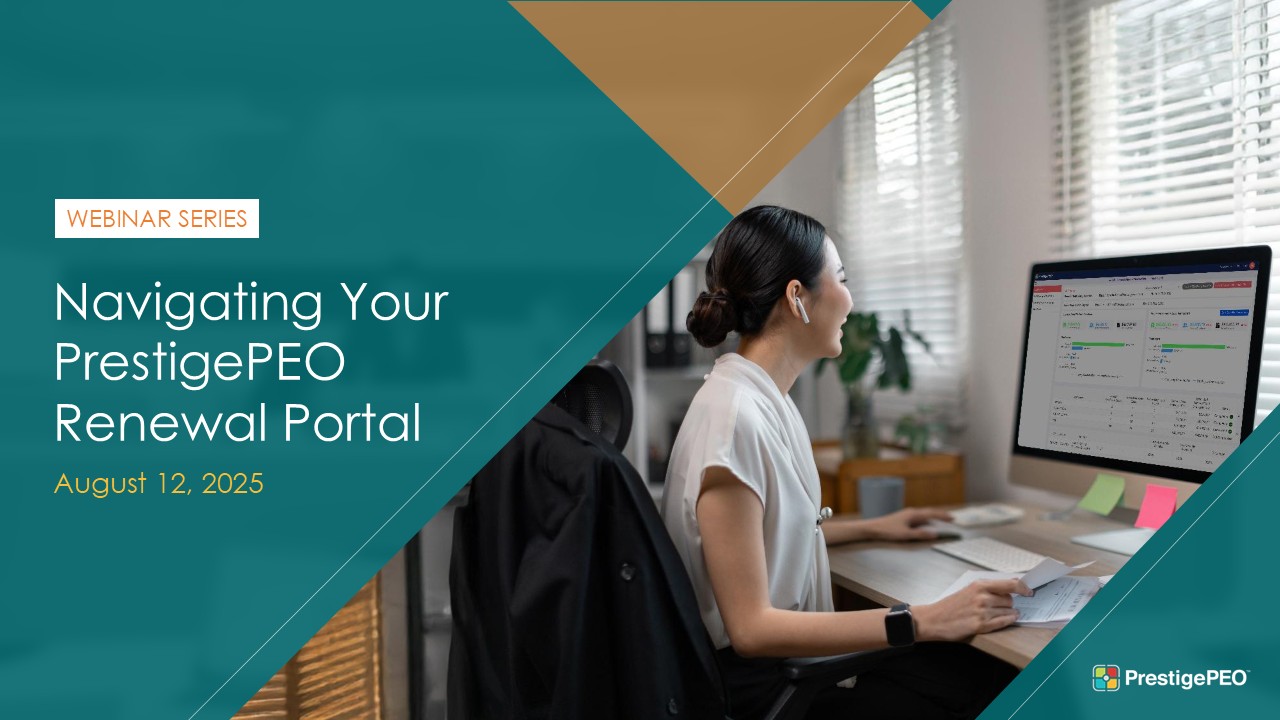PrestigePEO is proud to offer an enhanced PrestigePEO Renewal Portal for the 2025 Open Enrollment season. These updates provide a more intuitive way for your clients to review their current contributions and build new contribution models. We encourage you to work closely with your clients in navigating the improved PrestigePEO Renewal Portal and help them make the most informed plan selections for the coming year.
Password Reset Instructions for the PrestigePEO Renewal Portal
Brokers who had access to the portal last year will be able to see the renewals for their groups as they become available by going to https://openenrollment.prestigepeo.com/login. To reset your password, follow the instructions below.
- Click “Need help signing in?” link located under the Sign-In button.
- Click “Forgot password?” link.
- You will be prompted to enter your password or username. Your username is preset to match your email address.
- Click “Reset via Email” button.
If you have any issues logging in, please call 833-PEO-BEN1 and a Benefits Specialist will get back to you.
We encourage you to reference the PrestigePEO Renewal Portal Guide that has been created for Client Managers. You can access a PDF or video version of the guide posted below.
Brokers New to the PrestigePEO Renewal Portal
See below for brokers new to the PrestigePEO Renewal Portal.
- You will receive an email from no-reply@auth.prestigepeo.com.
- Within that email, you will see an activate button.
- Click the Activate Portal Account button.
- You will be brought to a new screen.
- On that screen, use your Prestige-given email address as your username and create a new password.
- Once you land on the welcome page, you will see a blue welcome banner at the top of the page.
- On this welcome page, you will see a list of all your clients.
- Next to each client’s name is their renewal status which captures the journey from start to finish.
- “Not Started” they have not begun to make any models. At least one model will be required to progress forward.
- “In Progress” designates that your client has built a model.
- “Submitted” designates that your client has sent a contribution model to Prestige for review.
- “Published” designates the rules of the contribution model your clients chose have been pushed into Prism and it is final.
We encourage you to reference the PrestigePEO Renewal Portal Guide that has been created for Client Managers. You can access a PDF or video version of the guide posted below.
Tips for Using the PrestigePEO Renewal Portal
Our goal is to deliver the best experience possible for you and your clients. To ensure a smooth Open Enrollment season, please follow these tips:
- Rate Menu Comparisons – This feature enables you to select one current plan with enrollment and compare alternative plans back to it showing the calculation of monthly and annual cost.
- Employee Census Report – The Census Report provides clients with a quick view of the benefit plan each employee is currently enrolled in. It outlines key details to support accurate contribution modeling. Use this information to analyze plan selections, cost distribution, and state-based eligibility.
- Dashboard Access: When you log in, your Benefits and Sales reps’ contact information will be displayed on the dashboard for any questions you may have.
- Model Creation and User Tracking: You can see which user created a model. To prevent contribution model overrides, only one user (broker or client) can make changes at a time. If you plan to assist your client with their contribution strategy, we suggest setting up a screen share to view the system together. Note that you can create up to three (3) models.
- Preparation: Before creating your first contribution model, download and review the 2025 and 2026 Full Rate Benefits Menus. Click “Full Rate Benefit Menus” on the left side of your screen to access comprehensive plan information, including deductibles and network details. This review will help you make informed decisions about your 2025 and 2026 benefits offerings. Additionally, you can compare plans side-by-side to guide your decision-making process.
- Model Management: Models can be downloaded as an Excel workbook. Currently, there is no functionality for uploading changes, so any modifications to the workbook must be manually added back to the model. Enhancements for future seasons are being considered.
- Renewal Grid: The renewal grid now displays the rate change with two decimal places, providing a more accurate renewal adjustment.
- Contribution Shortcut: If you and your client decide not to make any changes for the upcoming year, the Contribution Shortcut feature will be helpful. This is ideal for clients with a simple strategy who are not looking to change the plans offered to employees. Additionally, this Shortcut allows you to assign the full renewal increase to the company.
PrestigePEO Renewal Portal Guide
The PrestigePEO Renewal Portal is a proprietary, easy-to-use selection system. Within this portal, you and your client can build comparison models based on different contributions and get comprehensive plan information so they can pick the best one for their business. You will also find detailed rate information and cost breakdowns for each of the employee benefits plans offered by their company.*
Broker Partner User Guide PDF
These side-by-side instructions were created for your client to easily navigate the PrestigePEO Renewal Portal. This proprietary platform was built to assist you and your clients as you gather information, compare contribution models, and select the right benefits plans for the coming year.
*Please note: the PrestigePEO Renewal Portal can only provide estimates as the final cost will depend on individual employee elections, such as dependent status and coverage options.
Renewal Season Starts Here: Tools, Insights, and Support for Brokers
Track Groups, Compare Plans, and Support Clients with Confidence
Join us for a live, broker-exclusive webinar showcasing the PrestigePEO Renewal Portal and tools to help you navigate Open Enrollment with confidence. Learn about new features for managing client groups, accessing census data, using enhanced plan comparison tools, building contribution models, and collaborating with our team, plus get updates on anticipated changes to our master medical plans and how they may impact your clients.
Tuesday, August 19, 2025, 11:00 a.m. EST
Our goal is to make the PrestigePEO Renewal Portal as efficient and streamlined as possible for our Broker Partners and Client Managers alike. We welcome any feedback you have once you’ve had a chance to explore, navigate and complete the Open Enrollment process with your client. Please email oefeedback@prestigepeo.com with your suggestions.